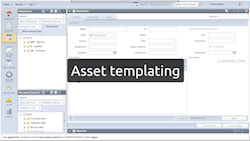Meliora is proud to announce a release of a new major Testlab version: Lilliput Sight. This release includes some new major features such as asset templating but at the same time, bundles various smaller enhancements and changes for easier use. New features are described below.
Asset templating
Creating assets for your projects in a consistent way is often important. This release of Testlab includes support for templates that you can apply when adding new requirements, test cases or issues.
A template is basically a simple asset with some fields set with predefined values. As you are adding a new asset, you have an option for applying templates. When you apply a template, the asset is set with the values from the applied template. You can also apply multiple templates, so designing templates to suit the needs of your testing project is very flexible.
A set of new permissions (testcase.templates, requirement.templates, defect.templates) has been added to control who has access to using the templates. These permissions have been granted to all your roles which had the permission to edit the matching asset type.
Robot Framework output support
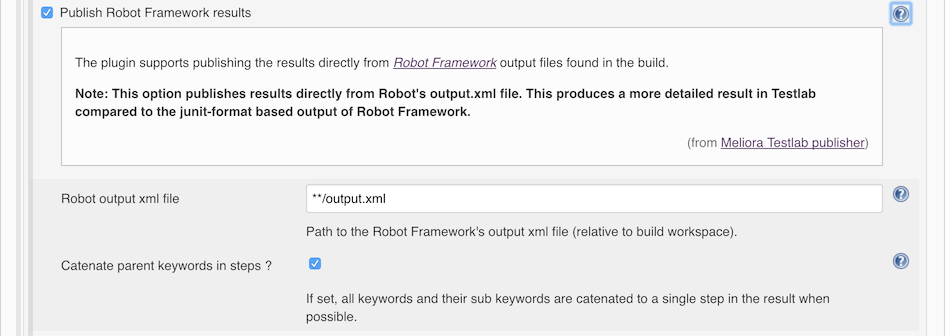 When pushing automated results to Testlab, we now have native support for Robot Framework’s custom output file. By supporting the native format, the results include detailed information of keywords from the output which are pushed to Testlab as the steps executed.
When pushing automated results to Testlab, we now have native support for Robot Framework’s custom output file. By supporting the native format, the results include detailed information of keywords from the output which are pushed to Testlab as the steps executed.
The support for Robot Framework’s output has also been added to the Jenkins CI plugin. With the plugin, it is easy to publish Robot Framework’s test results to your Testlab project in a detailed format.
Copying and pasting steps
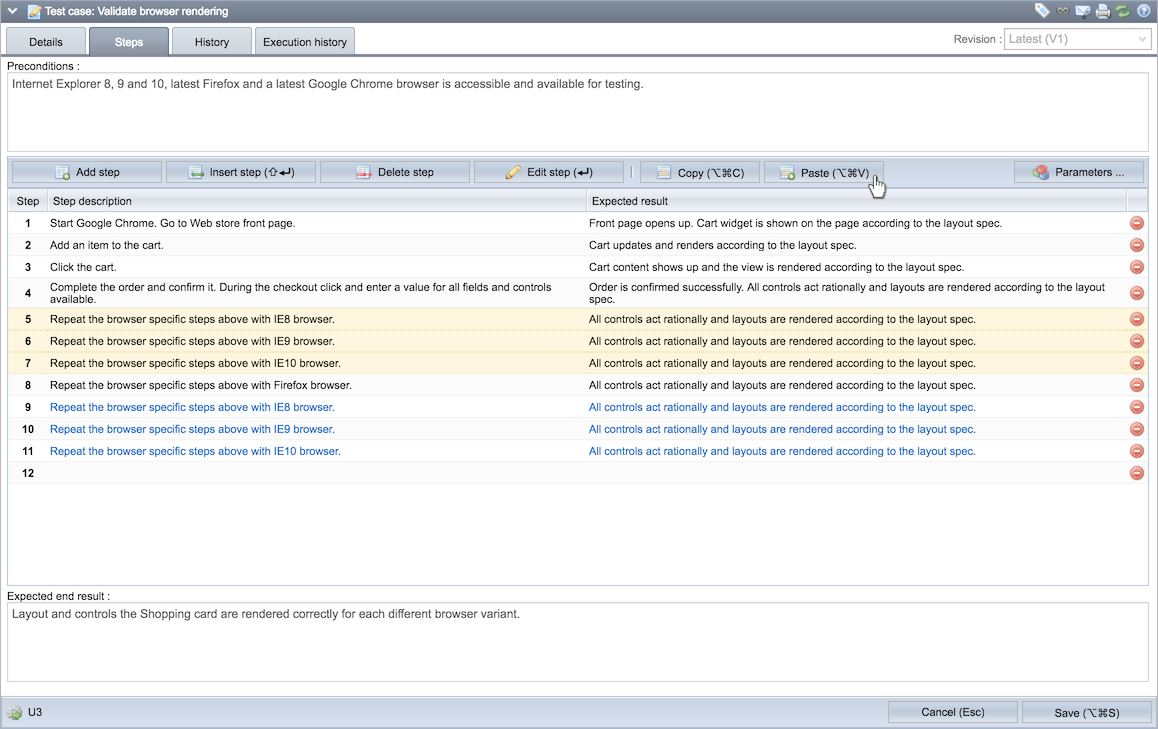 The editor for test case steps now includes a clipboard. You can select steps (select multiple steps by holding your shift and ctrl/cmd keys appropriately), copy them to the clipboard and paste them as you wish. The clipboard also persists between test cases so you can also copy and paste steps from a test case to another.
The editor for test case steps now includes a clipboard. You can select steps (select multiple steps by holding your shift and ctrl/cmd keys appropriately), copy them to the clipboard and paste them as you wish. The clipboard also persists between test cases so you can also copy and paste steps from a test case to another.
Filtering with operators in grids
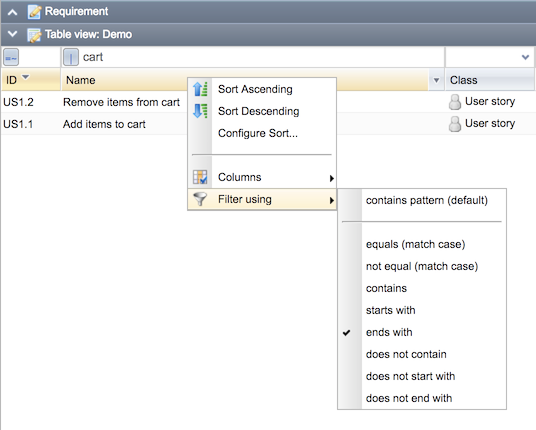 The text columns in Testlab’s grid now feature operator filters that allow you to filter in data from the grid in a more specific manner. You have an option of choosing the operator the column is filtered with such as “starts with”, “ends with”, … , and of course the familiar default “contains”.
The text columns in Testlab’s grid now feature operator filters that allow you to filter in data from the grid in a more specific manner. You have an option of choosing the operator the column is filtered with such as “starts with”, “ends with”, … , and of course the familiar default “contains”.
With a large number of data in your project, this makes it easier to filter in and find the relevant data from your project.
Mark milestones, versions and environments as inactive
When managing milestones, versions, and environments for your project, you now can set these assets as active or inactive. For example, if a version is set as inactive, it is filtered out from relevant controls in the user interface. If your project has numerous versions, environments or milestones, keeping only the relevant ones active makes the use easier as the user interface is not littered with the non-relevant ones.
For versions and environments, the active flag is set in the Project management view. For milestones, the completed flag is respected as in completed milestones are interpreted as inactive.
Usability related enhancements
- Editing asset statuses in table views: You can now edit statuses of assets in table views – also in batch editing mode.
- New custom field type – Link: A new type of custom field has been added which holds a single weblink (such as http, https or mailto -link).
- Support deletion of multiple selected assets: The context menu for requirements and test cases now includes the “Delete selected” function to delete all assets chosen from the tree.
- Delete key shortcut: The Delete key is now a keyboard shortcut for context menu’s Delete-function.
- Execution history respects revision selection: The execution history tab for a test case previously showed a combined execution history for all revisions of the chosen test cases. This has been changed in a way that the tab respects the revision selection in a similar manner to the other tabs in the Test case design view. When you choose a revision, the list of results in the execution history tab is only for the chosen revision of the test case.
- Custom fields hold more data: Earlier, custom fields were limited to a maximum of 255 characters. This has been extended and custom fields can now hold a maximum of 4096 characters.
- Test cases already run in test runs can be run again: If the user holds the permission for discarding a result of an already run test case, you can now choose and execute test cases already with a result (pass or fail) directly from the list of test cases in Test execution view. Earlier, you needed to discard all the results one by one for the tests you wish to run again.
- Enhancements for presenting diagrams: The presentation view for relation and traceability diagrams has been improved – you can now zoom the view and pan the view in a more easier manner by dragging and by double-clicking.
- Copy link to clipboard: The popup dialog with a link to open up an asset from your Testlab has been added with a “Copy to clipboard” button. Clicking this button will copy the link directly to your clipboard.
Reporting enhancements
- “Filter field & group values” option added for grouping reports: Requirement, test case, and issue grouping reports have been added with an option to apply the filter terms of the report to the values which are fetched via “Field to report” and “Group by”. For example, if you filter in a requirement grouping report for importance values “High” and “Critical”, choose to group the report by “Importance” and check the “Filter field & group values” option, the report rendered will not include reported groups for any other importance values than “High” and “Critical”.
Enhancements for importing and exporting
- Export verified requirements for test cases: Test case export now includes a “verifies” field which includes the identifiers of requirements the test cases are set to verify.
- Input file validation: The input file is now validated to hold the same number of columns in each read row than the header row of the file has. When reading the file, if rows are encountered with an incorrect number of columns, an error is printed out making it easier to track down any missing separator characters or such.
Thanking you for all your feedback,
Meliora team

Various disorientating neurological conditions that affect perception are known to exist. One of them is broadly categorized as Alice in Wonderland Syndrome in which the people experience size distortion of perceived objects. Lilliput Sight – or Micropsia – is a condition in which objects are perceived to be smaller than they actually are in the real world.
The condition is surprisingly common: episodes of micropsia or macropsia (seeing objects larger than they really are) occur in 9% of adolescents. The author of Alice’s Adventures in Wonderland – Lewis Carroll – is speculated to have had the inspiration for the book from his own experiences in Micropsia. Carroll had been a well-known migraine sufferer which is one possible cause of these visual manifestations.
(Source: Wikipedia, The Atlantic, Image from Alice’s Adventures in Wonderland (1972 Josef Shaftel Productions))