We hope your new year has started well. A year has changed, and a new Testlab version has seen the light. This version brings in some usability enhancements and brings in an additional set of AI-based features to make your work easier and more precise.
You can read more about the features and changes in this release below.
Embedded AI-assistant panel [incubation feature]
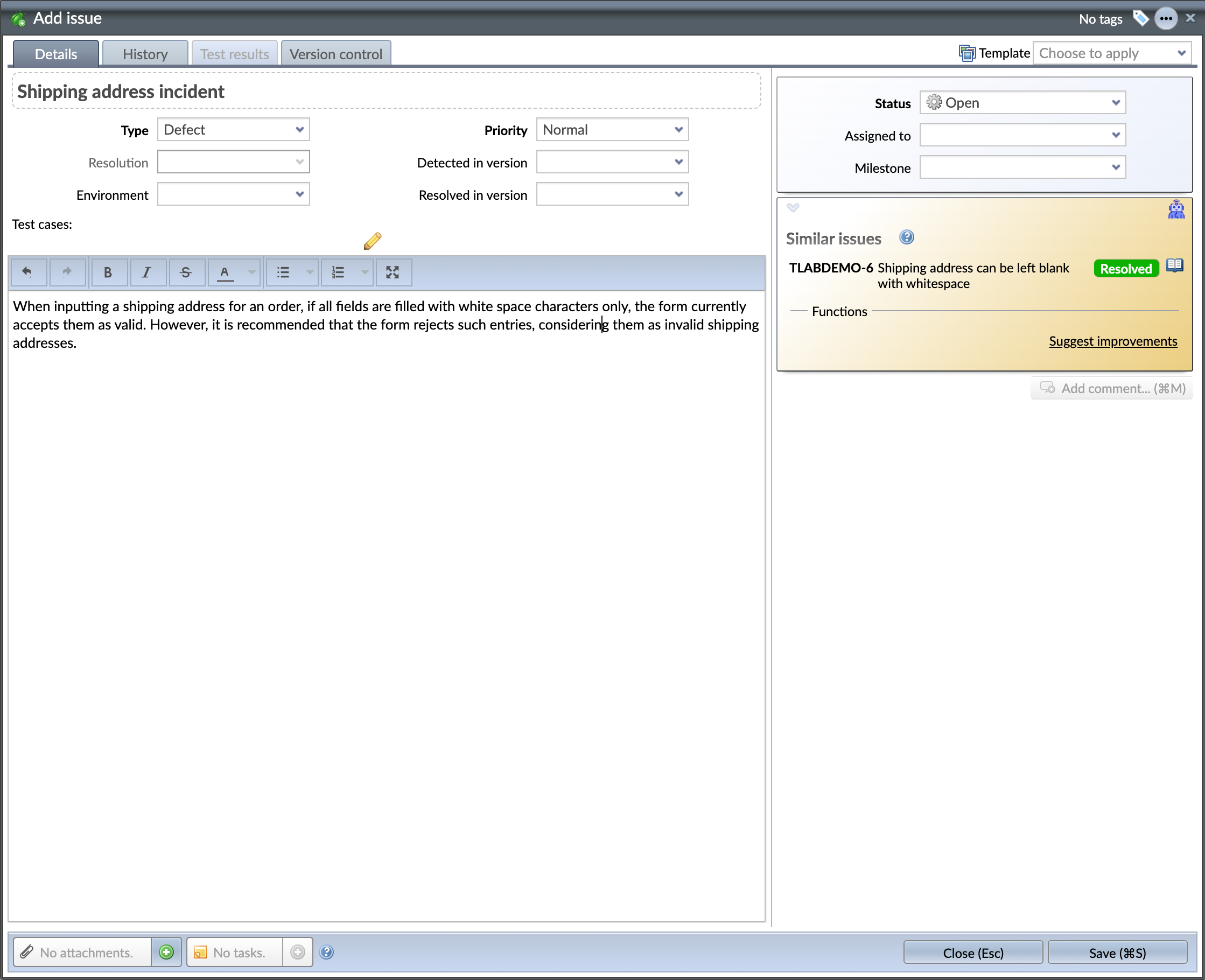
A new UI component – central to the AI-powered features – is now available. The first place the panel can be found is in the issue window but in the future, this same panel will be embedded to more central views as the AI-centric features are implemented.
The purpose of this panel is to gather all – usually AI-driven – intelligent functions into a single place related to the UI context. For example, as you enter a new issue, this embedded panel will be available in the issue window to suggest improvements to the issue report.
There are two kinds of functions typically in the panel:
- automated functions, such as finding similar assets or content from your project, that might trigger automatically as you type your content – as long as the AI-assisted features are enabled, or
- functions, that you start and run manually from the assistant panel.
AI: Finding similar issues
As you enter issues, let them be bug reports, new ideas for features, or something else, it is always good to know if there are already somehow related issues present in your project.
As you enter the content for your issue in the issue window, the AI-assistant panel will automatically try to find similar issues from your project. If such issues are found, they are listed in the panel most similar issue at the top.
If the assistant thinks some issue is similar enough – possibly even a duplicate issue – the issue listed is emphasized in the listing by underlining it.
AI: Suggest improvements for the issue report
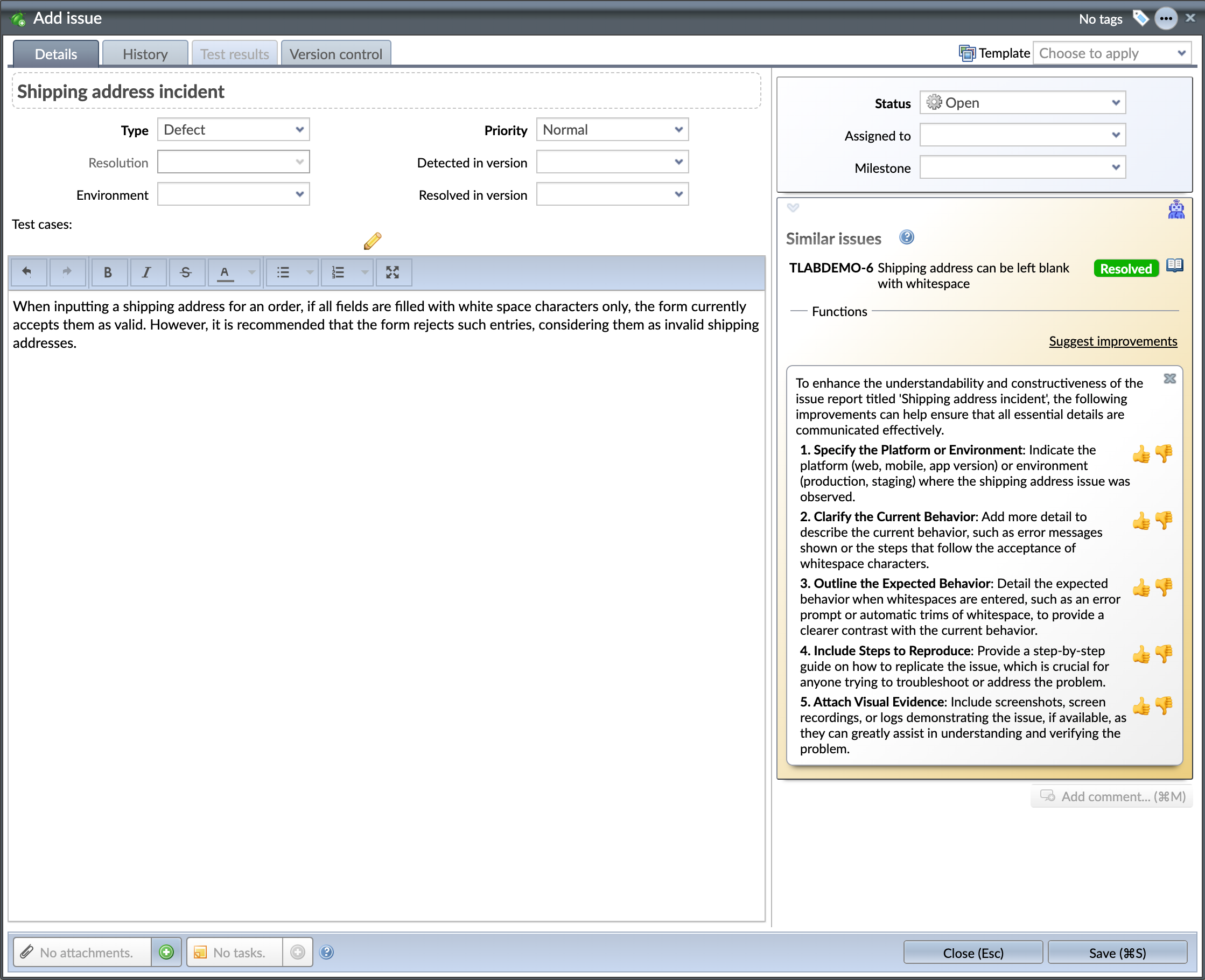
As you enter issues, you should remember that you most often are not working alone with them. The reports should be entered in a way that makes working with the issue as easy as possible.
We are humans, and in a hurry, it is understandable we often might miss some important details as we enter issues. In issue windows’ AI assistant, you now have access to your tireless AI partner and you can ask for any improvements on the issue’s description. The AI will process the issue description (entered so far) and give up to five things it thinks would make the issue easier to work with.
AI: Ask for help from the Aide
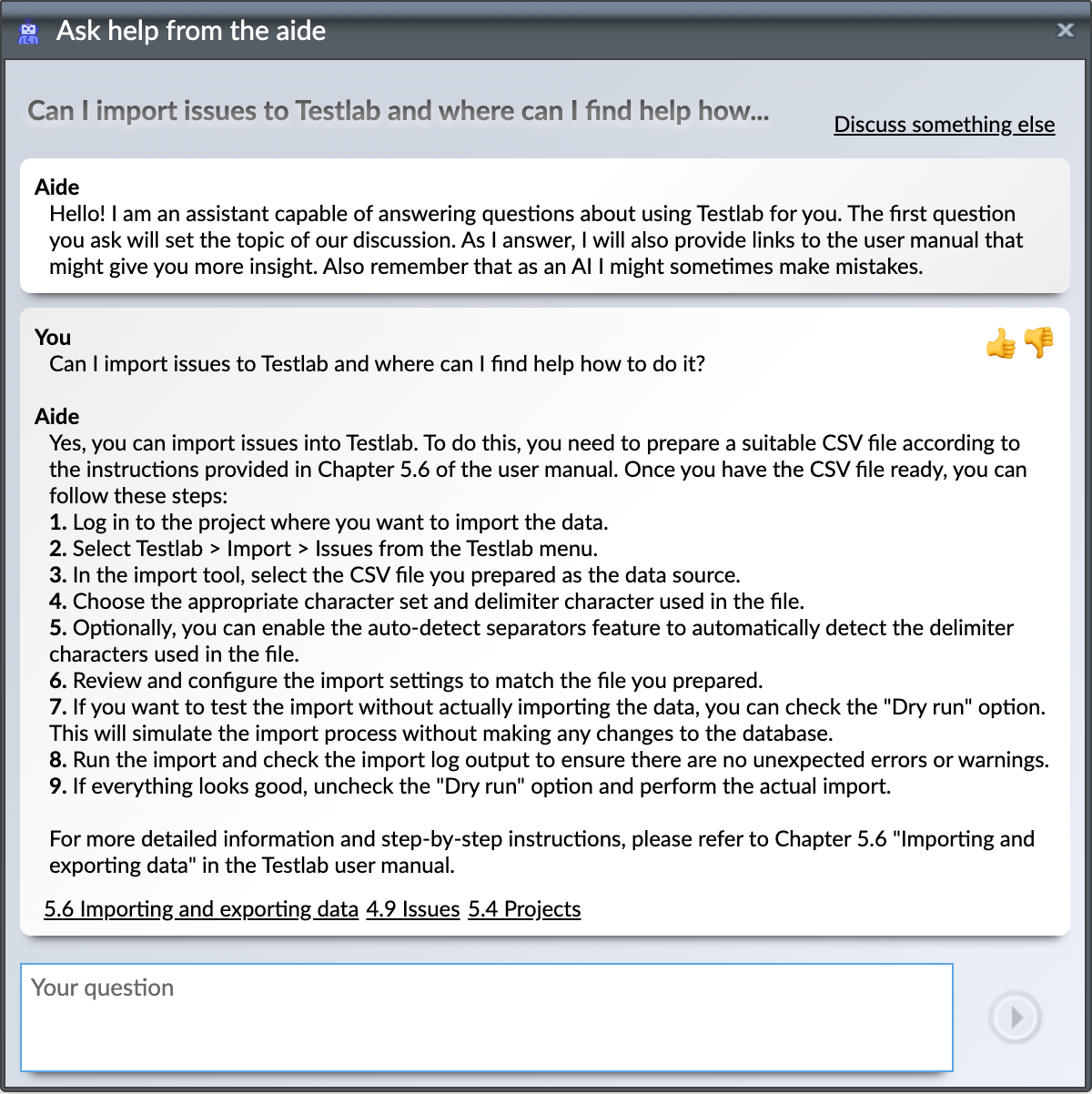 The Turing Paradox brings in an AI-powered aide that can read the user manual for you.
The Turing Paradox brings in an AI-powered aide that can read the user manual for you.
The aide can be found in the top-right corner of the UI. You can ask the aide questions about the use of Testlab and it will try to answer you in its best capability according to the instructions it finds in the user manual of Testlab. The aide will also provide you links to the user manual from where you can read more about the topics discussed.
More flexible test case design view
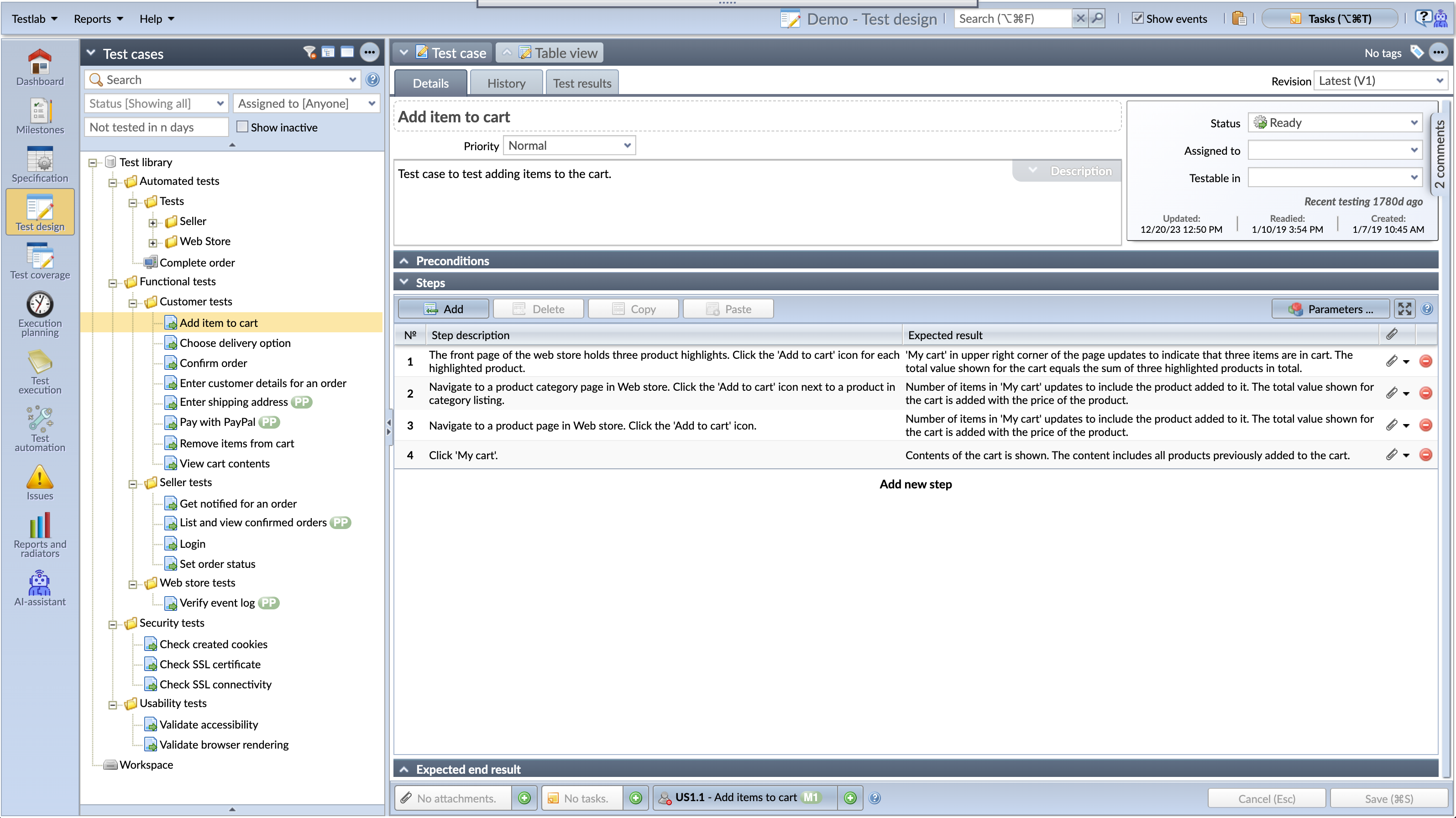
The test case design view was made more compact and accessible in the last release of Testlab. The content from various tabs was incorporated into the first tab.
Some users had trouble using the new view due to the constrained view space on smaller displays. in Turing Paradox, the test case design is more flexible allowing you to toggle various UI elements so you can concentrate your work on the details important for you.
- “Preconditions”, “Steps”, and “Expected end result” panels can be folded,
- the “Description” field can be expanded to fill the view and
- comments can be hidden from the view by folding the comments panel to the right-hand side of the view.
In addition to the above,
The following changes are included:
Compact timestamps for requirements, test cases, and issues
The panel common to single edit views of assets showing the status and the assignee for example, also shows the timestamps for common actions of the asset (such as creation, update, deprecation, etc). In Turing Paradox, these timestamps are now shown in a more compact form. The user relevant to the timestamp can be shown by hovering the timestamp with a cursor.
Revised table selection
When in edit mode, multiple rows can be selected from the tables in Testlab. More features were added to tables, and the user interface was streamlined so that all the features that affect multiple table rows can be found under a similar control button, below the table.
Thank you for all your feedback,
Meliora team

The classic so-called Turing test is familiar to many of us: If a machine can engage in a conversation with a human without being detected as a machine, it has demonstrated human intelligence. Investigating instances where AI systems, despite passing traditional Turing tests convincingly, leave lingering doubts about the true depth of their understanding and consciousness.
Many think that addressing the Turing Paradox involves developing new evaluation metrics and methodologies to assess the true nature of machine intelligence and consciousness, beyond surface-level conversational abilities.
(Source: Wikipedia, ChatGPT)

